

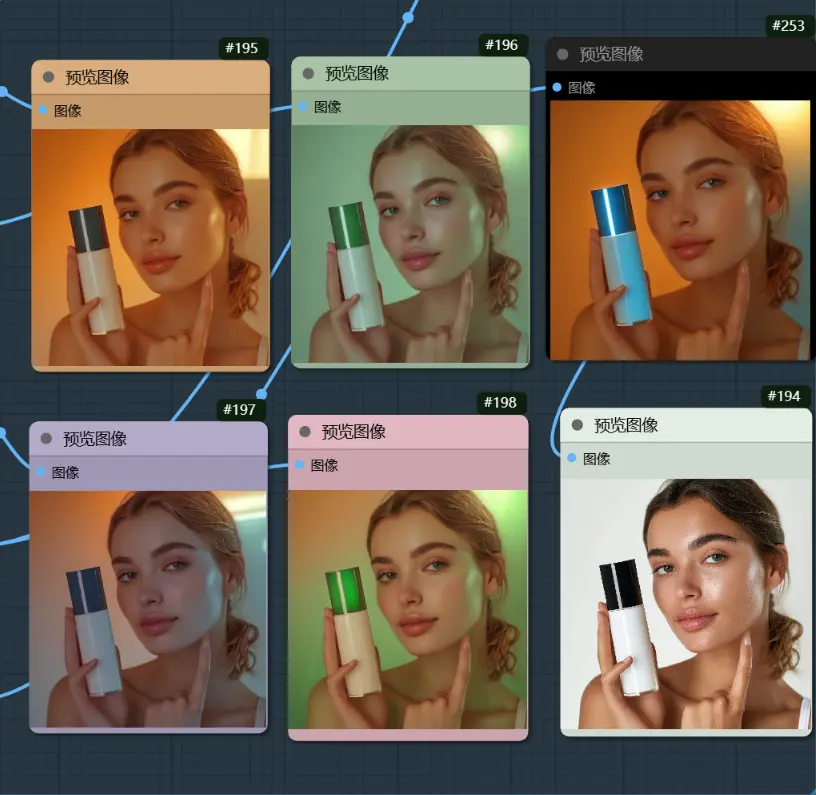

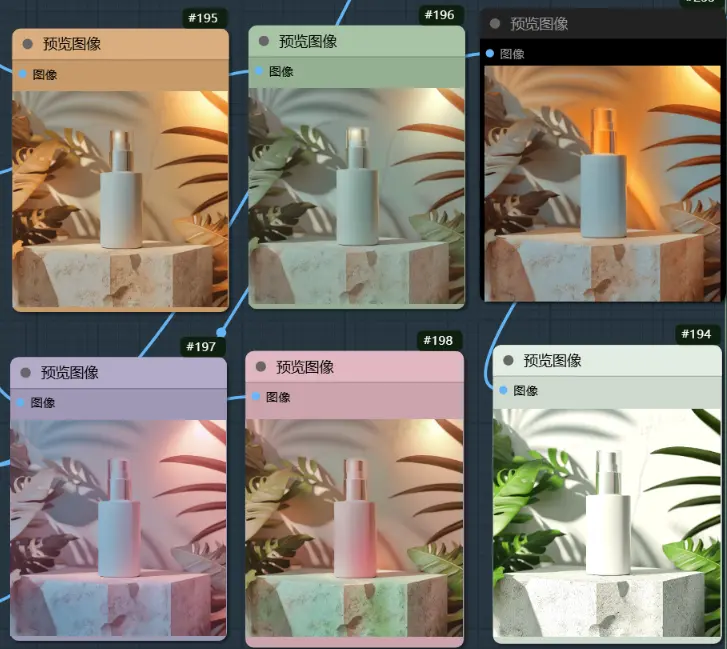
Workflow Name: Product Image Relighting
【Workflow Introduction】
This workflow primarily uses the ICLight node. To use this workflow, first, upload your image in the load image section on the far left, and modify your prompt in the green node’s prompt list (simple). There are now 5 sets of prompts built in, each corresponding to different scenes. In the prompt scheduling (batch) section, change the maximum frame count to 5 to ensure it matches the number of prompt lists. At the Mask Light Group component, adjust the shape mask node, control the position of the light source by adjusting the XY value of the position, and control the size of the light source through the shape’s corresponding value. Additionally, load the ICLight model and give the sampler the iclight sd15 fcon.safetensors. Combine it with ControlNet LineArt to control the shape. The sampler's built-in parameters have been set, and you can now run it directly. Give it a try.
【Usage Scenario】
With this workflow, there’s no need to rely on image editing software to painstakingly adjust P images, adjust color schemes, or handle light and shadow relationships to ensure the image is relevant to the product theme. Now, you just need to click generate, and you can immediately get the image you like. This convenient operation greatly saves your time and significantly improves work efficiency. At the same time, it also brings more possibilities for your creations, allowing you to create more fitting, creative, and attractive image works in a shorter time with higher efficiency.
【Key Node】
ICLight
【Model Version】</
Workflow Name: Product Image Relighting
【Workflow Introduction】
This workflow primarily uses the ICLight node. To use this workflow, first, upload your image in the load image section on the far left, and modify your prompt in the green node’s prompt list (simple). There are now 5 sets of prompts built in, each corresponding to different scenes. In the prompt scheduling (batch) section, change the maximum frame count to 5 to ensure it matches the number of prompt lists. At the Mask Light Group component, adjust the shape mask node, control the position of the light source by adjusting the XY value of the position, and control the size of the light source through the shape’s corresponding value. Additionally, load the ICLight model and give the sampler the iclight sd15 fcon.safetensors. Combine it with ControlNet LineArt to control the shape. The sampler's built-in parameters have been set, and you can now run it directly. Give it a try.
【Usage Scenario】
With this workflow, there’s no need to rely on image editing software to painstakingly adjust P images, adjust color schemes, or handle light and shadow relationships to ensure the image is relevant to the product theme. Now, you just need to click generate, and you can immediately get the image you like. This convenient operation greatly saves your time and significantly improves work efficiency. At the same time, it also brings more possibilities for your creations, allowing you to create more fitting, creative, and attractive image works in a shorter time with higher efficiency.
【Key Node】
ICLight
【Model Version】</